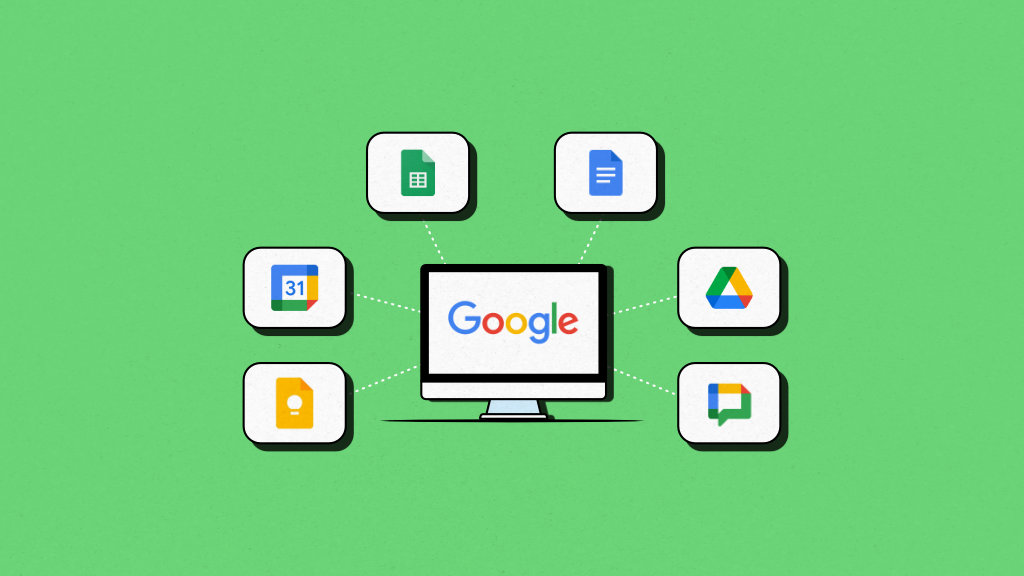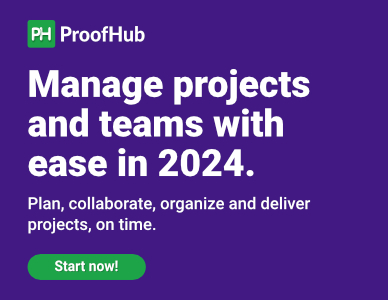Google has become synonymous with day-to-day productivity and collaboration.
From its search engine to its suite of powerful office tools, Google’s influence in both our personal and professional lives reaches far and wide.
But here’s a thought to ponder: Where does Google fit in the world of project management?
Are there any dedicated Google project management tools?
To answer these questions, I explored the tools in Google workspace and evaluated how effective they can be in delivering a project.
I’ll share my findings in this article to help you decide whether, or not, Google can offer a low-cost way for effective project management.
I’ll also share a list of genuine project management tools and how they can facilitate the project management process in a better way.
Does Google have a project management tool?
NO! Google does not have a dedicated project management tool in its portfolio.
To facilitate collaboration and project management, the closest thing it offers is Google Workspace. Formerly known as G-suite, Google Workspace is a stack of cloud-based tools created by Google for businesses and personal use alike.
It is important to note that Google doesn’t explicitly market Workspace as a project management tool; rather, it is showcased as a comprehensive array of office tools tailored for collaboration.
If you are one of the 4.3 billion Google users, I am sure you must have used a few of these tools, including Gmail, Google drive, Google docs, etc., but can they help you deliver a project from end-to-end?
At first, it may not seem possible but these tools can be repurposed to help you with project management to some extent.

➡️ Google Sheets
Data organization and resource allocation are crucial parts of project planning, and spreadsheets excel in that. You can create task lists, assign as many properties, sort and filter tasks, and do much more.
While Google Sheets doesn’t offer native Gantt chart functionality like a dedicated project management tool, you can create charts for tracking progress using formulas and conditional formatting.
Moreover, Google Sheets offers thousands of templates that you can use for everything from risk mitigation to reporting.
With real-time collaboration functionality, all the team members can access and edit sheets to share the progress.
➡️ Google Docs
In addition to Google Sheets, another tool within the Google Workspace that can significantly aid in project management is Google Docs. While it’s often viewed as just a word processing tool, Google Docs provides a digital space to collaboratively create documents for project plans, meeting agendas, and other documentation processes.
➡️ Google Drive
Google Drive, vividly known for its cloud storage functionalities, plays a vital role in project management by offering a central repository for files and documents. It not only allows easy access to important project-related files but also enables efficient sharing and version control.
Team members can collaborate on files stored in Google Drive, which eliminates the confusion of tracking down the latest version of a document. With the ability to set access permissions, project managers can control who can view, edit, or comment on specific files, enhancing data security and maintaining a clear hierarchy of access.
➡️ Google Chat
Real-time communication has become a necessity in modern times for effective project management. Unlike Gmail, which offers a more formal approach to communication, Google Chat provides a platform for instant messaging and team communication. While it might not replace dedicated project management communication tools entirely, it offers real-time conversations that can help in quick decision-making and issue resolution.
Project managers can create dedicated chat rooms for specific projects, teams, or topics, ensuring that discussions are focused and accessible to relevant team members. This can lead to quicker problem-solving and information sharing without cluttering email inboxes.
➡️ Google Calendar
Progress tracking is one of the daily rituals for many project managers.
Google Calendar is another great tool for time management and scheduling within projects. It helps teams stay organized and informed about key milestones, deadlines, and meetings.
Project managers can create events for project milestones, team meetings, and important deadlines. These events can be shared with the entire team, and notifications can be set to ensure that everyone is aware of upcoming tasks.
➡️ Google Keep
Google Keep is more than just a note-taking tool. It can serve as a simple yet effective tool for creating task lists and reminders. While not as robust as dedicated task management tools, Google Keep’s straightforward interface makes it easy to jot down quick to-do lists, capture ideas, and set labels.
Project managers and team members can create task lists, assign priorities, and set due dates. Additionally, color coding and labels help categorize tasks, making it easier to focus on what’s most important.
Limitations of using Google tools for Project management

While it’s true that Google Workspace provides a suite of tools that can be repurposed to serve project management needs, it’s crucial to acknowledge that every tool has its strengths and limitations.
👉 Scattered information: Google project management tools do not provide a centralized flow of your project-related information. This leads to data scattered across platforms, making it challenging to have a unified view of the project’s progress.
👉 Limited task management: While Google Calendar is great for scheduling tasks, managing deadlines in a project involves more than just time blocks. It requires features that enable effective workload distribution, dependencies, priority setting, and the ability to visualize how tasks interconnect to meet project goals.
👉 Limited collaboration functionality: Successful project management is a myth without effective collaboration. Google Docs and Sheets offer collaboration features, but they might fall short in providing an environment tailored for project-specific discussions, file sharing, and feedback collection.
👉 Lack of customization: While Google tools are versatile, they have limitations when it comes to customizing the project management process to match the specific needs of your project or organization.
👉 Lag in communication: We can all agree that even though Gmail is one of the most widely used communication tools in businesses, it’s not the best one for real-time collaboration. Project management involves quick adaptation to changes, which can only be possible if you have a dedicated tool for real-time communication.
👉 Lack of advanced reporting: Google Workspace does not provide a dedicated reporting tool. While you can manually enter the data in Google sheets and perform conditional formatting to see where things stand, it’s not productive when the complexity in your project eventually increases.
👉 Security concerns: Depending on the project, sensitive information might need to be restricted to certain team members. Robust access control and security measures are essential to prevent unauthorized access and maintain data integrity.
9 Best Google tools for project management
While Google tools can be a helpful part of your project management toolkit, they might not cover all the bases for more complex or specialized project management needs. Here’s a list of dedicated tools that can significantly enhance the functionality of using Google tools for project management processes in your organization.
1. ProofHub [Get Started Now]
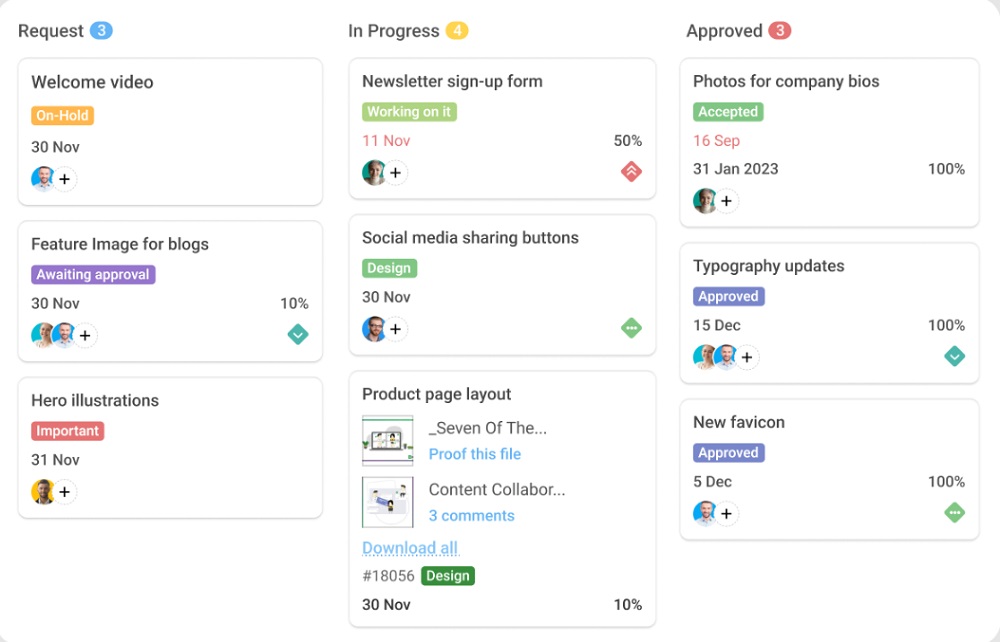
ProofHub is an all-in-one project management and team collaboration tool that brings together all the aforementioned functionality of Google Workspace tools under one roof for seamless and effective project management. Being a dedicated project management tool, ProofHub comes loaded with a diverse range of features that are essential to project management.
If you’re used to using Google Workspace tools, transitioning into a new ecosystem might seem daunting. ProofHub eliminates this concern by providing integration with Google Drive and Google calendar. Team members can access, edit, and collaborate on shared documents directly within ProofHub, eliminating the need to switch between different apps.
Furthermore, you get the flexibility to choose between ProofHub’s calendar or Google calendar for scheduling events, meetings, and tasks, ensuring everyone in the team remains on the same page.
Key features:
➡️ With ProofHub, you can assign multiple people to tasks or subtasks to distribute the workload effectively.
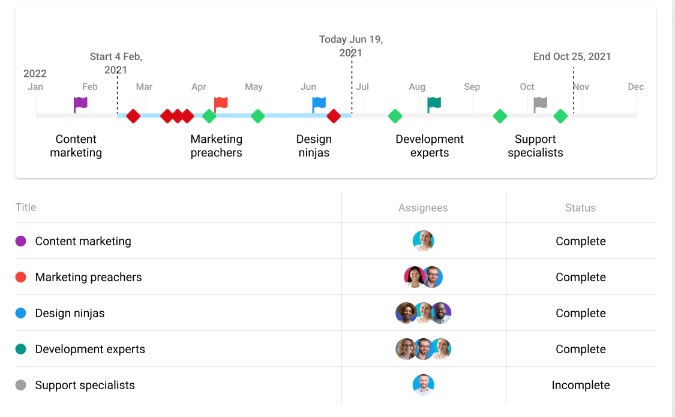
➡️ ProofHub’s built-in chat feature facilitates real-time instant messaging among team members, making it easier to collaborate and find relevant information.
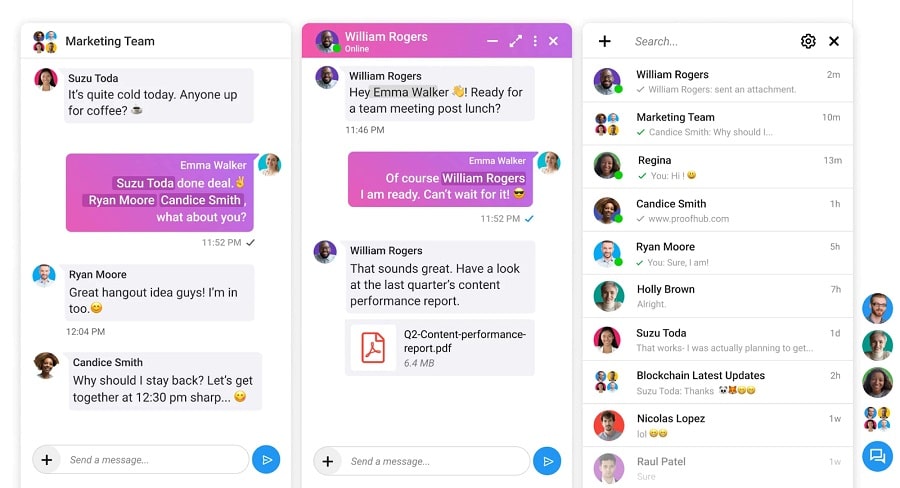
➡️ Upload files, keep them organized, share them with your teammates, and collaborate on them together smartly and efficiently.
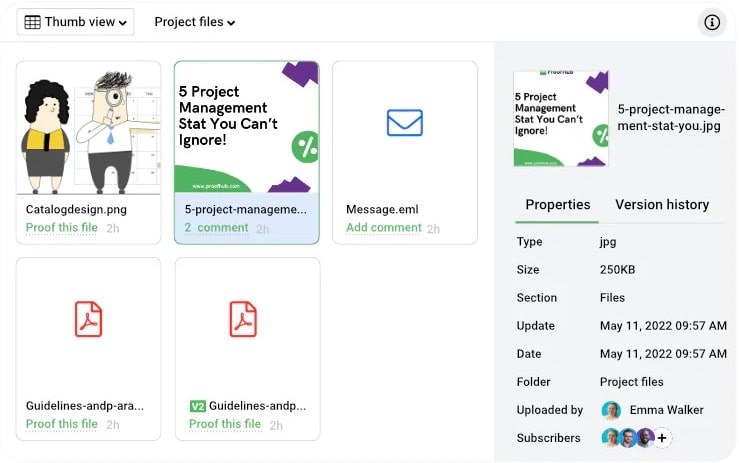
➡️ With features like discussion, notes, announcements, and forms, you can organize the information exchanged during collaboration in a more accessible manner.
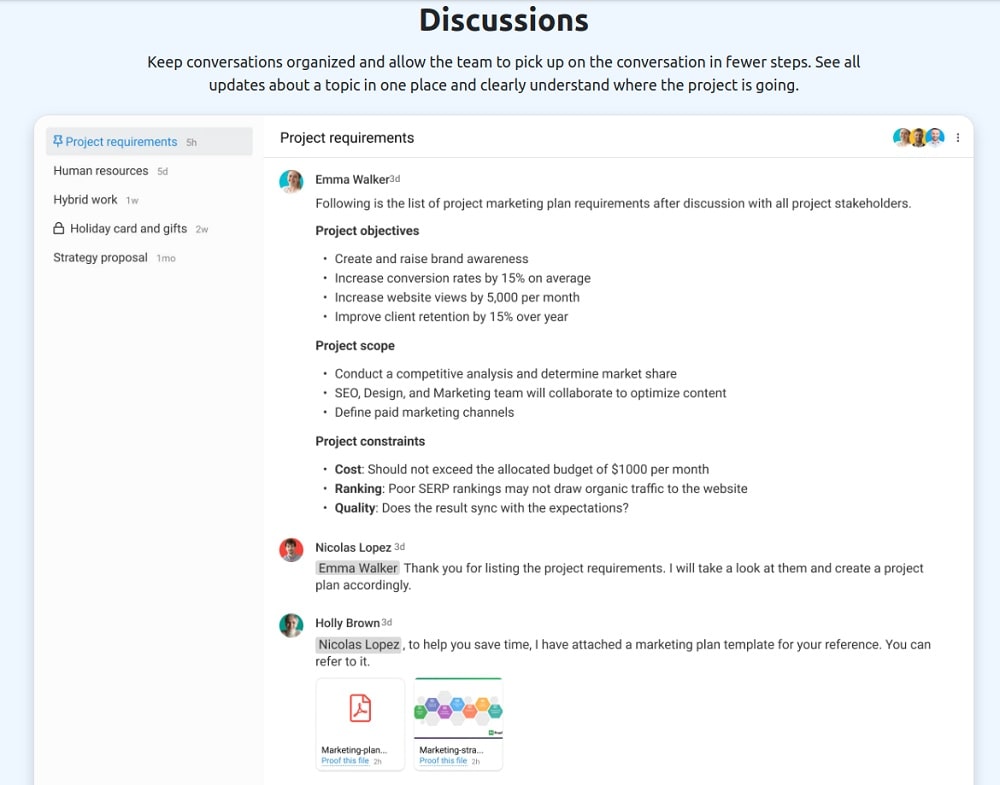
➡️ ProofHub’s proofing feature allows you to seamlessly collaborate on your project’s creative assets.
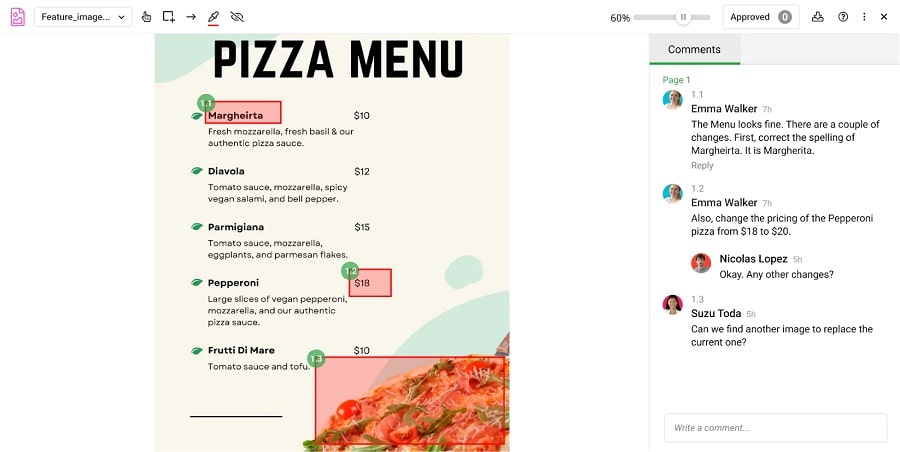
➡️ With custom roles, ProofHub provides its users with ultimate control over who gets to view and edit the shared information.
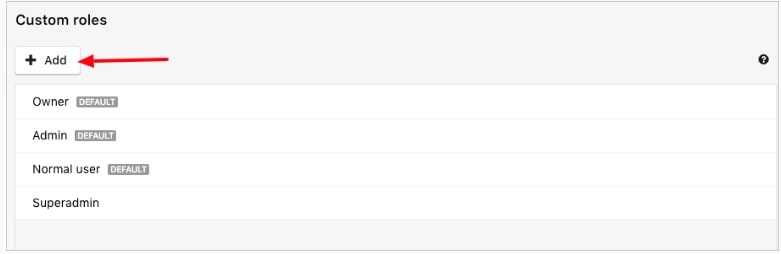
Pros:
- Flat pricing with no per user fees.
- All-in-one solution for end-to-end project management.
- Inbuilt chat for instant messaging
- Customizable user interface to organize your project related information in the most accessible manner.
- Review, approve, and share feedback on your creative assets with in-built proofing.
Cons:
- Notifications can be a bit overwhelming.
Pricing:
Essential plan: Starting at a flat $ 45/month for unlimited users, it offers all the essential project management and team collaboration features.
Ultimate Control plan: Priced at a flat $ 89/month, it allows unlimited users access to every feature ProofHub offers.
2. Basecamp
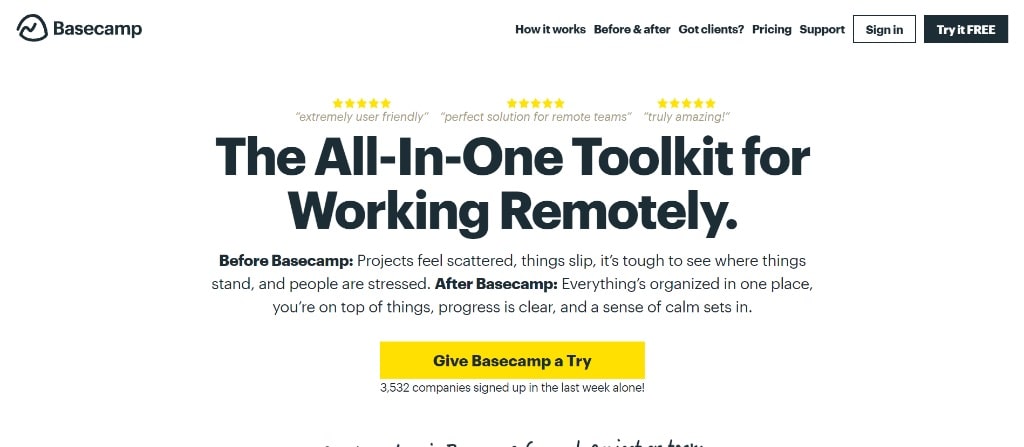
Basecamp offers a platform with a simplistic design for project management. In comparison to Google project management tools that lack robust structuring and often require users to manually create connections among files, emails, and task lists, Basecamp offers a straightforward solution.
It focuses specifically on project management, providing a simple, organized, and task-centric approach. Its structured communication, task management, and specialized features cater to teams seeking streamlined project management without the complexity of a full suite of tools.
Key features
- Easily create to-do lists for daily or weekly tasks.
- Utilize message boards to discuss projects and exchange ideas.
- Hill charts for progress tracking.
- Store documents and files in one central location.
- Use real-time group chat to communicate with team members instantly.
- Set up check-in questions to monitor task progress and gather feedback.
Pros:
- A straightforward user-friendly interface for easy navigation.
- A dedicated space for group chat and discussion.
- Teams can share files and other assets within the platform reducing the need to invest in external collaboration tools.
Cons:
- Being a simple and straightforward project management tool, Basecamp offers limited scalability to handle large scale complex projects.
- It lacks some essential project management features, such as Gantt charts for comprehensive progress tracking and dependency management.
Pricing:
Basecamp: $15 per user/month.
Basecamp Pro-Unlimited: $299/month (billed annually) for unlimited users.
💡Learn more about Basecamp in this in-depth review.
3. ProProf Project
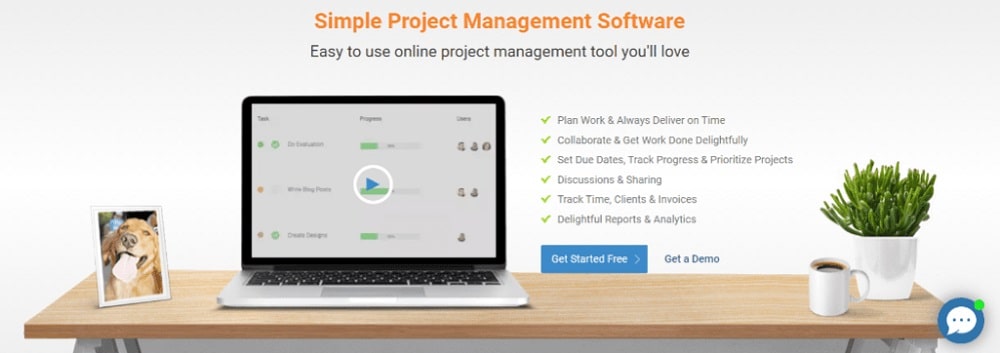
ProProfs Project is a project management tool that stands out for its collaboration features. Its centralized platform for sharing files, communicating with team members, and tracking project progress, makes it a preferable choice over Google workspace tools.
You can plan your work effectively by utilizing tasks, milestones, and the calendar feature, making it simple to organize and prioritize your workload. With the ability to create task dependencies, you can ensure that all team members meet their deadlines seamlessly.
Features:
- An intuitive interface, making it easy for teams to get started quickly.
- ProProfs provides dedicated support to help you get the most out of the tool, including live chat and email support.
- ProProfs provides reporting and analytics features, so you can track project progress and identify areas for improvement.
- Task progress bars for visual progress tracking.
Pros:
- User-friendly interface for easy use.
- Centralized communication and collaboration features.
- Detailed reports on your projects, so you can track your progress and identify areas for improvement.
Cons:
- Limited automation capabilities.
- Lagging issues as a number of projects increases over-time
- Lack of task prioritization features.
Pricing:
ProProfs Project offers a monthly plan starting at $49.97 per month or an annual plan for $479.64.
4. Teamwork
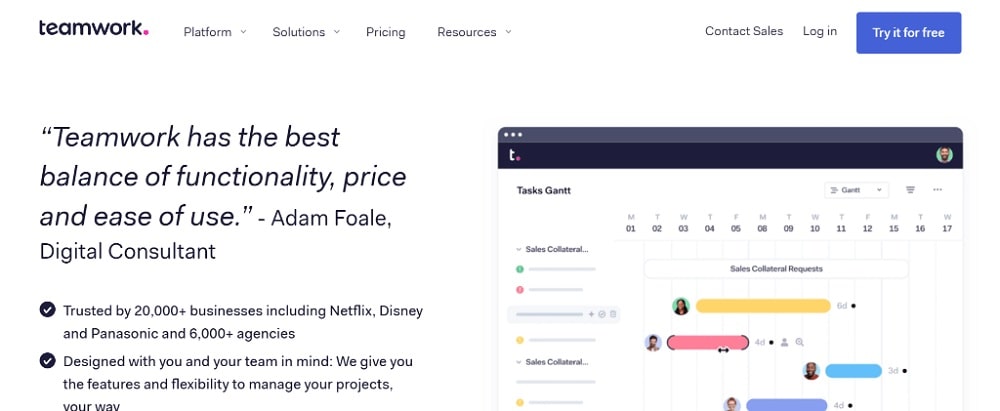
If your business often requires you to work closely with partners and others outside your organization, using Teamwork offers several benefits compared to Google project management tools. When you use Google Workspace tools, your project information might be spread out across different documents and emails, which can make it challenging to see the big picture of your project. With Teamwork, everything is brought together in a central location, making it much easier to keep track of everything related to your project, like tasks, timelines, and important files.
Moreover, you can enhance your project management even further by combining the user-friendly features of Teamwork with the smooth integration of Google Workspace tools. This way, you get the best of both worlds.
Key features:
- Effective task planning with workload planner.
- Enhanced collaboration with clients using permissions and privacy features.
- Track time easily and accurately, allowing you to keep projects on schedule and under budget.
- Different views cater to different perspectives for progress tracking.
- Pre-built templates to avoid starting work from scratch.
Pros:
- Customizable templates for industry-specific project management.
- Expense tracking for better budget allocation.
- Stay ahead of deadlines with time-tracking
- Access to external collaborators without extra cost.
Cons:
- Steep learning curve for users new to project management.
- Pricing may not necessarily be suitable for teams of all sizes.
- Some users might find the UI to be a bit cluttered or overwhelming.
Pricing:
The Starter plan offered by Teamwork is available at a monthly cost of $8.99 per user. This option may be suitable for individuals seeking fundamental project management functionalities. However, it is worth noting that this plan does not include essential team management features, such as resource scheduling and comprehensive reporting.
💡Find out 15 Teamwork alternatives and how they are better.
5. Trello
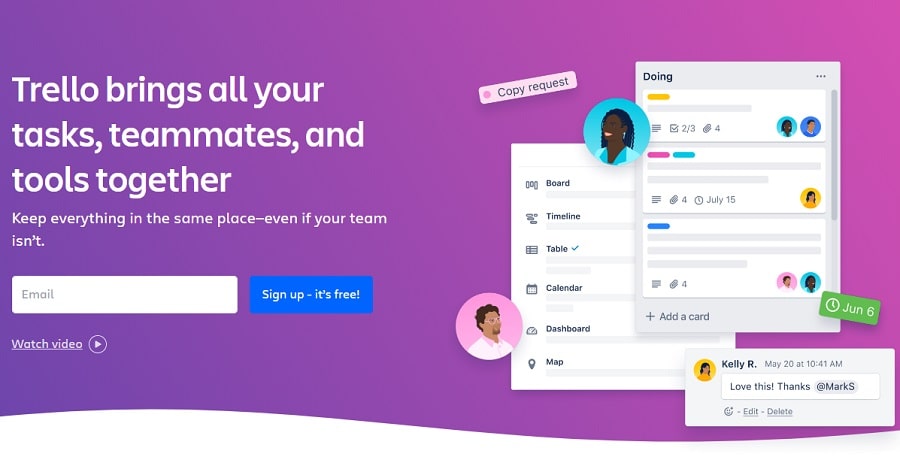
Trello is a Kanban-based project management tool that offers a more visual approach to project management. It is suitable for managing small to medium-sized projects, as it does not provide other essential features such as Gantt charts. Integrating Trello with Google project management tools enhances its functionality by allowing you to attach Google Drive files, embed Google Calendar events, and streamline communication through email and other collaboration tools.
Features:
- Intuitive and user-friendly interface suitable for users new to project management tools.
- Kanban boards for workflow visualization.
- Customizable interface to fit specific requirements.
- Expand the functionality with power-up integrations.
- Invite guests to collaborate on Trello boards.
Pros:
- An easy-to-use interface for project management.
- Seamless projects progress through different stages with drag and drop task cards.
- Ability to collaborate with external guest users.
Cons:
- Overreliance on third-party integrations for effective project management
- Lack of essential project management features, including gantt charts, time tracking, etc.
Pricing:
Standard: $5 per user, per month (billed annually),
Premium: $10 per user, per month (billed annually),
Enterprise: $17.50 per user, per month (billed annually).
💡 Read More: Top 21 Trello alternatives to try in 2024
6. ClickUp
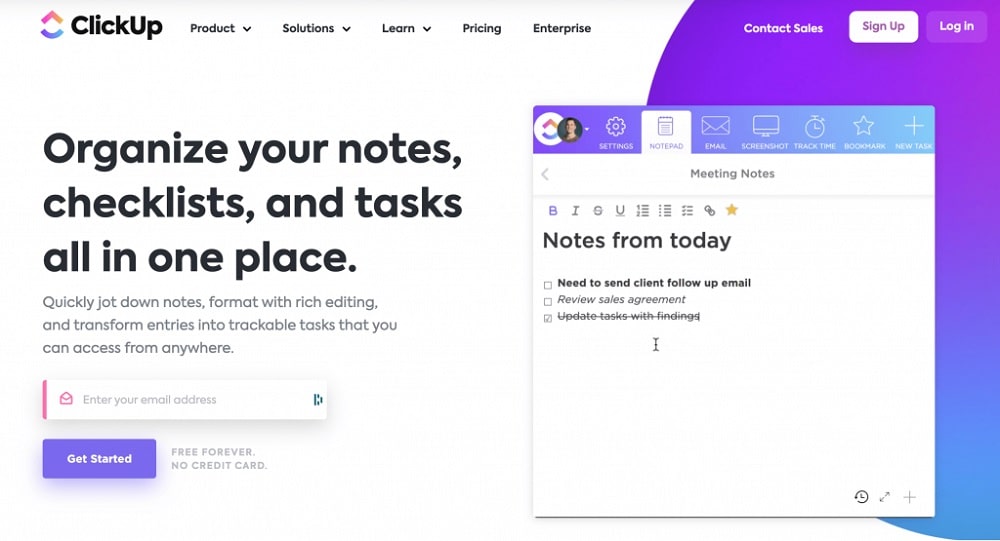
ClickUp is a feature-rich project management software. Renowned for its versatile project views, this tool offers a flexible platform for project management that can be customized to suit the needs of several industries. While ClickUp does reduce the complexity of managing several Google project management tools, it’s worth mentioning that a feature-rich UI of ClickUp can be a bit overwhelming for users not familiar with project management software.
Key features:
- A comprehensive solution for task management, collaborations, and reporting, all within a single platform.
- Users can track time spent on tasks for better time management.
- Tools for collaboration and communication, such as task comments, document sharing, file attachments, and @mentions.
- Goals feature to set project milestones.
- Mind maps for brainstorming and discussions.
Pros:
- A comprehensive list of features for end-to-end project management.
- Highly customizable interface with a diverse range of project views.
- Real time communication features for effective collaboration among team members.
Cons:
- A steep learning curve to understand navigation and basic functionality.
- Essential features hidden behind a paywall of complex pricing models.
- The interface can become cluttered overtime.
Pricing:
Unlimited: $5/user/month
Business: $12/user /month
Business Plus: $19/user/month
Enterprise: Contact Sales
💡Top 15 ClickUp alternatives in 2024- Check out now!
7. Scoro
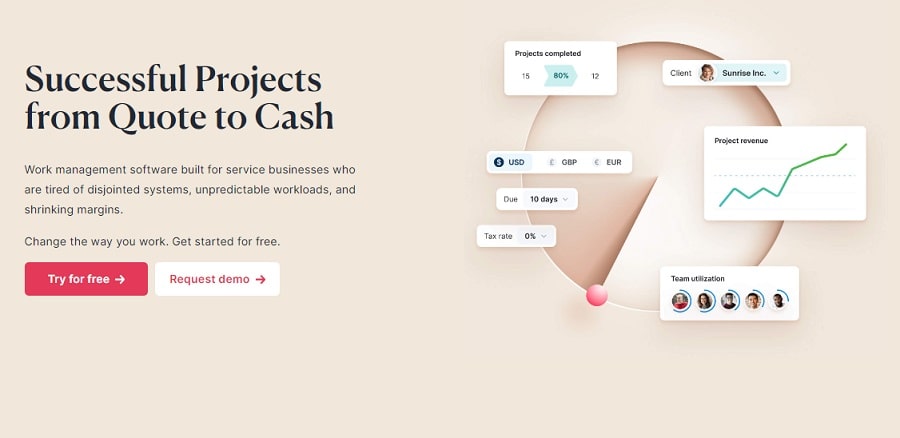
Scoro is a comprehensive work management software that provides industry-specific management solutions with various features, including project management, CRM, billing, and reporting. Its project management module is designed to provide a holistic solution for planning, executing, and tracking projects. In comparison to project management tools offered by Google, which are primarily suitable for collaboration, Scoro provides a platform facilitating end-to-end project management efficacy. However, these premium solution bundles come with steep pricing.
Features:
- The drag-and-drop planner for event scheduling.
- Assign tasks to your team and track their performance with instant notifications.
- It offers customizable views that give you a bird’s eye view of your project.
- Set deadlines and prioritize your tasks at one central location.
- Review the team’s time usage and keep track of billable and non-billable hours.
Pros:
- Detailed project planning features for effective resource allocation.
- Customizable dashboards to cater to specific needs.
- Invoicing features for client request management.
Cons:
- The comprehensive functionality of Scoro comes at an expensive cost in comparison to other options available in the market.
- The flexibility to adapt to frequent changes is limited in Scoro, making it less suitable for highly agile projects.
Pricing:
Essential: $26/user/month
Standard: $37/user/month
Pro: $63/user/months
Ultimate: Custom pricing with a minimum requirement of 50 team members.
8. Smartsheet
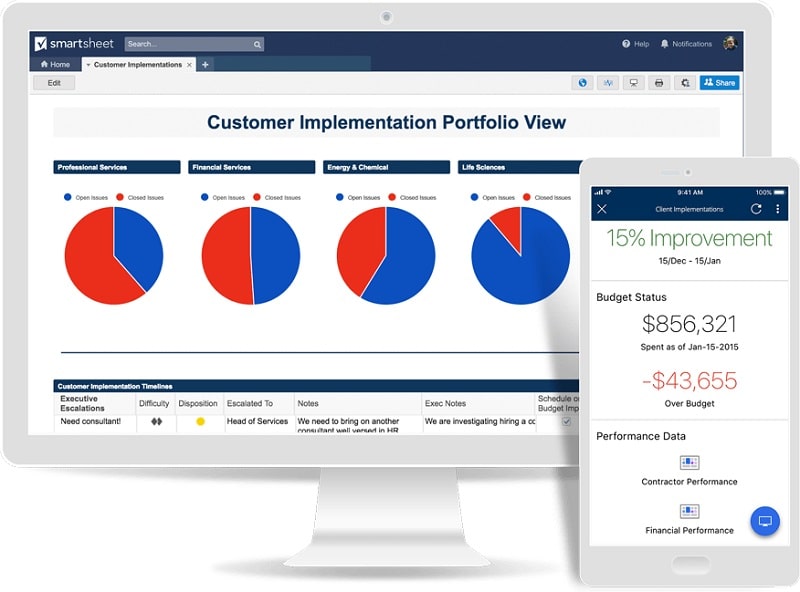
Smartsheet is a powerful project management platform designed to enhance collaboration and streamline workflows. If you have been using Google Sheets to manage your projects so far, Smartsheet might be the perfect solution for you. Its familiar spreadsheet-style interface allows teams to effectively plan, track, and execute projects. With its user-friendly interface and extensive range of features, Smartsheet offers a comprehensive solution that goes beyond basic task management. Its unique combination of spreadsheet-like flexibility and project management capabilities sets it apart in the realm of project collaboration.
Features:
- Organize tasks, timelines, and resources in a flexible spreadsheet-like layout.
- Visualize project timelines, dependencies, and resource allocation.
- Streamline tasks with alerts, reminders, and automated workflows.
- Facilitate real-time teamwork with comments, discussions, and attachments.
- Optimize resource allocation and workload visibility.
- Gather information through customizable data collection forms.
Pros:
- A familiar spreadsheet user interface with advanced functionality.
- Real-time collaboration features for enhanced communication and transparency.
- Workflow automation features to automate repetitive tasks.
Cons:
- The functionality may fall short when handling large-scale projects.
- While the basics are intuitive, unlocking the full potential of advanced features requires users to go through a steep learning curve.
Pricing:
Pro: $7/user/month
Business: $25/user/month
Enterprise: Custom pricing
9. Zenkit
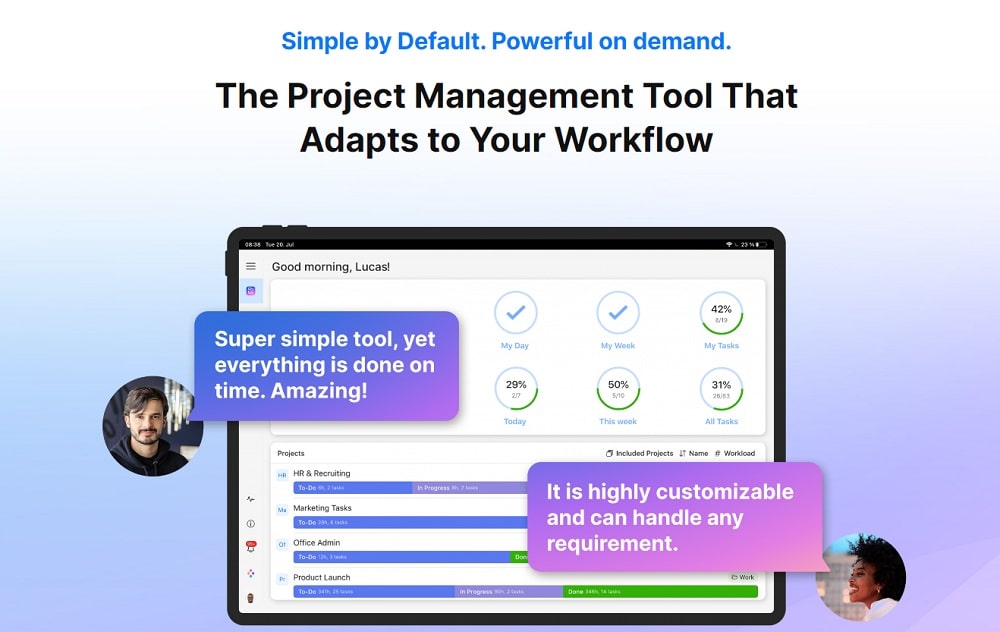
Zenkit is a dynamic project management tool that seamlessly complements and enhances the capabilities of Google Workspace tools. While Google project management tools offer individual functionalities, Zenkit provides a unified platform to accumulate all the scattered project information at one convenient location for easy access. The ability to track tasks, monitor timelines, and brainstorm ideas, provides a holistic perspective on your projects’ status and progress.
Key features:
- Detailed activity tracking for real-time project progress monitoring.
- Global Kanban boards for a comprehensive bird’s-eye view of all project tasks.
- Time estimation and reporting tools for efficient resource management.
- Zenkit’s user-friendly rich text editor elevates your work with beautiful text.
Pros:
- Highly customizable user interface to set personal preferences.
- Pre-built templates to handle different operations in an organization.
- Budgeting options to keep track of expenses.
Cons:
- While customization is one of Zenkit’s strengths, it also adds to the complexity if not managed properly.
- No native time tracking functionality.
Pricing:
Plus: $9/user/month
Business: $25/user/month
Enterprise: Contact sales.
How did I pick these tools?
In today’s fast-paced business environment, relying solely on general office suits like Google Workspace tools might fall short of meeting the demands of a streamlined project management process.
While preparing the list of aforementioned tools, we considered the constraints of Google project management tools and evaluated various dedicated project management tools, respectively.
Here is the list of factors that we considered during our selection:
👉 Project management features: We sought tools with robust project management functionalities, including task scheduling, progress tracking, resource management, and advanced reporting capabilities.
👉 Collaboration features: Effective collaboration is central to successful project management. We prioritized tools that facilitate real-time communication, discussion forums, file sharing, and other collaboration features.
👉 Usability: We preferred tools with interactive interfaces and easy onboarding, ensuring swift adoption across the organization.
👉 Customization: Given that each project has unique demands, we valued tools that allowed for tailoring workflows, fields, and automation to match specific processes.
👉 Real user reviews: To gain insights into real-world usability and performance, we went through several user reviews and testimonials, evaluating the experiences through different-sized organizations.
👉 Pricing: We carefully evaluated the cost-to-benefit ratio, considering both short-term budget constraints and long-term ROI.
That said, choosing the right project management tool for your organization primarily depends on specific challenges and the nature of your business. My recommendation is to try out free trials and thoroughly evaluate if the tool meets your needs.
Maximizing the potential of Google Workspace with ProofHub
In this fast-paced economy, managing projects effectively is crucial for long-term success. While Google offers a range of tools for project management, the challenge lies in keeping all your project data organized.
Having your project information scattered across various tools like documents, spreadsheets, and notes might not sound like a big deal initially, but finding the right information on time becomes a daunting task as your project progresses. It’s like trying to find a needle in a haystack.
The best workaround for this issue is utilizing the robust features of ProofHub to manage all the aspects of your project from one convenient location.
No more digging through different apps and folders to find what you need. With ProofHub you can easily attach your relevant files stored within the Google drive directly to the tasks for easy access. For instance, you don’t have to share URLs every time you want someone to collaborate with you on a particular doc or spreadsheet.
Let ProofHub take care of all the management-related aspects of your project, while you can focus on the actual work that needs to be done.
FAQs about Google project management tools
Does Google have a project management tool?
Google does not offer a dedicated tool for managing projects, but some handy Google Workspace apps can help you stay on top of things.
- Google Sheets: A spreadsheet app Google Workspace offers to manage and organize your project-related data and information. You can create task lists and use formulas and conditional formatting to automate tasks and track progress.
- Google Calendar: You can use Google Calendar to create a calendar to track your project deadlines and milestones.
- Google Docs: A digital platform to jot down everything related to your project, from the initial plans and specs to the minutes of your team meetings. Additionally, you can also collaborate with team members via Google Docs using features like comments and feedback.
- Google Drive: You can use Google Drive to store project files, such as images, videos, and presentations. You can also use Google Drive to share files with other team members.
Are Google Project Management tools suitable for large-scale projects?
The apps Google Workspace offers can be used to manage projects at scale; however, it is not the most efficient way. Here are some advantages and disadvantages of using Google project management tools for handling large-scale projects.
Advantages:
- Google offers a cloud-based architecture to save and manage your project-related information from anywhere.
- Google offers an intuitive UI, making it easy for users to get familiar.
- Google apps are more affordable than dedicated project management software.
Disadvantages:
- All your project information is scattered across multiple apps, making it difficult to efficiently manage the projects.
- Google apps do not offer some advanced functionalities, such as Kanban boards, time tracking, etc., which can be essential for handling projects effectively.
- Google project management tools are not as efficient as other project management tools when it comes to handling complex interdependencies in large-scale projects.
Is there a learning curve for using Google Project Management tools?
Yes, Google project management tools do come with a little learning curve. However, it is not as steep as some other dedicated project management tools. It is also important to note that as the complexity of your projects increases over time, managing them with Google Workspace apps may become even harder than learning how to use a project management tool with a steep learning curve.
Can I create customized templates for recurring projects?
Yes, you can create customized templates for recurring projects using Google project management tools. Here’s how you can do it:
- Google Tasks: Make a template in Google Tasks. First, create a new list of tasks. Then, put in the tasks that are the same for all the projects you do regularly. Save this list as a template. When you start a new project, you can use this template to begin.
- Google Calendar: Create an event that happens again and again in Google Calendar. Add the tasks that are the same for all your regular projects in the event description. Save this event as a template. When you start a new project, you can use this template to start off.
- Google Docs: Make a template document in Google Docs. This document should have the tasks, deadlines, and other info that are the same for all your usual projects. Save this document as a template. When you start a new project, you can use this template to help you begin.
- Google Sheets: Create a template spreadsheet in Google Sheets. Inside it, put the tasks, deadlines, and other info that are common for your repeating projects. Save this spreadsheet as a template. When you start a new project, you can use this template to get started.